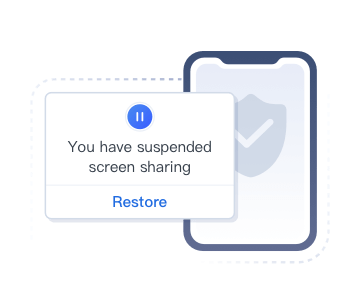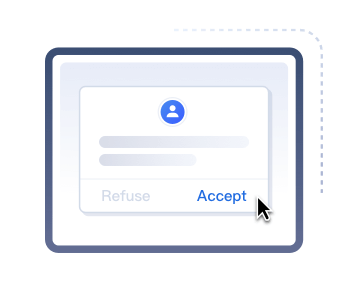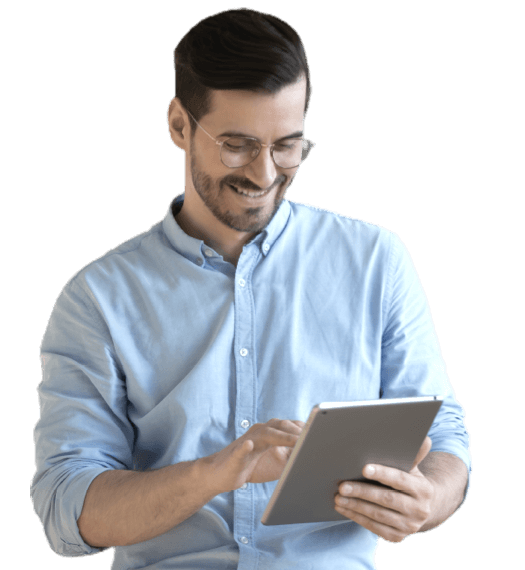Streamline Your Remote Access and Support Services
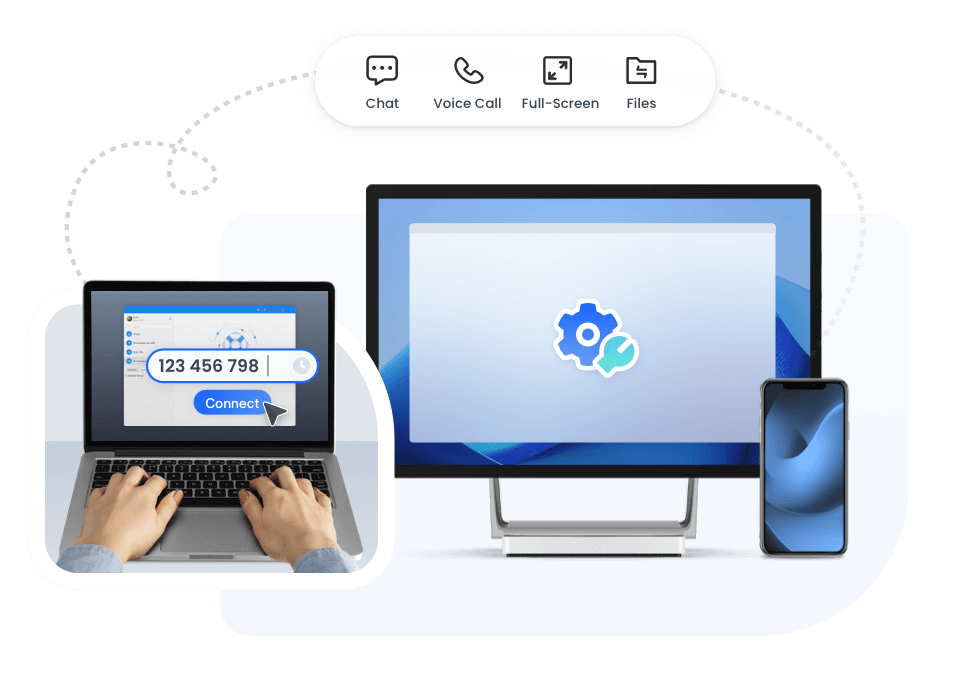
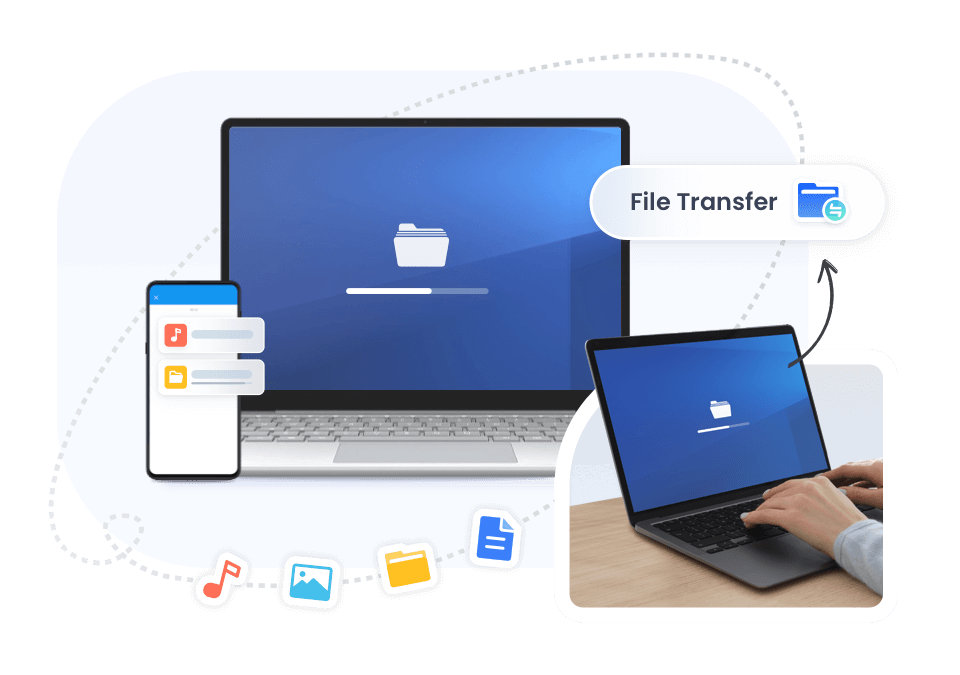
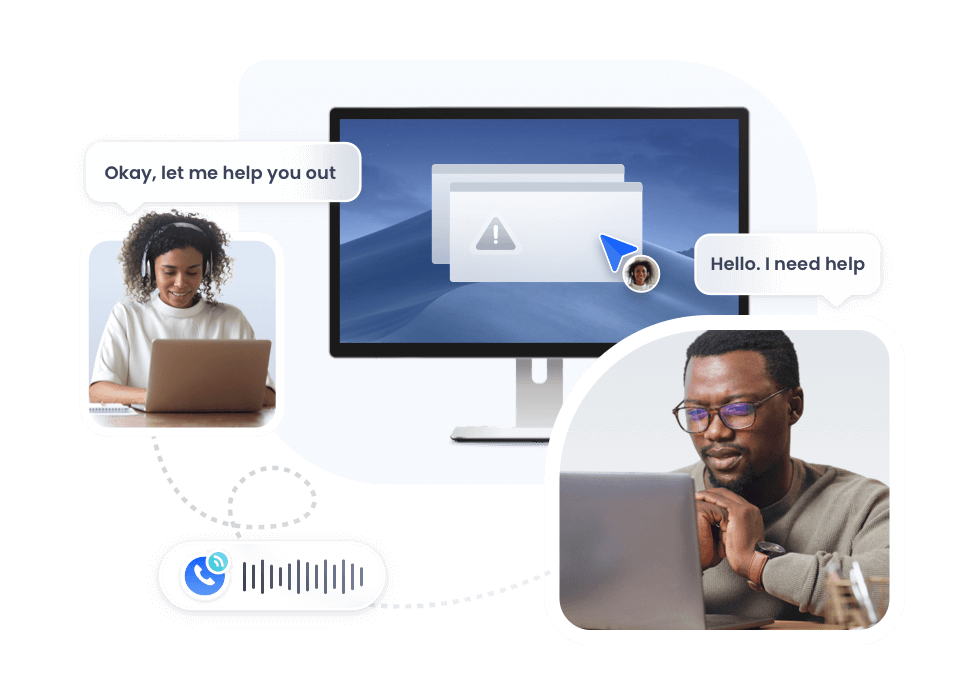
-
Quick Access and Control
Allows support personnel to remotely access a customer or employee's computer or device over the internet to quickly resolve complex issues.


-
Screen and Files Sharing
View the controlled device screen and file sharing transfer in real-time for more intuitive problem understanding and resolution.


-
Real-Time Chat and Messaging
Built-in chat function supports real-time communication, and can provide detailed troubleshooting and guidance through audio and voice calls.


-
Secure Unattended Access
Devices can be securely accessed remotely, enabling seamless support, troubleshooting, and updates without requiring user intervention.


-
Black Screen Mode Access
Privacy mode ensures that any activities performed during a remote session are hidden from anyone physically present at the remote computer's location.


-
AR Assistance
Visual guidance, first-person perspective remote control, real-time drawing board assistance, and marking operation sequences, handle on-site problems through an app (Android & iOS supported).


-
Cross-platform Operations
Supports cross-platform operations, including Windows, Android, and iOS, allowing you to connect to as many end devices as needed.


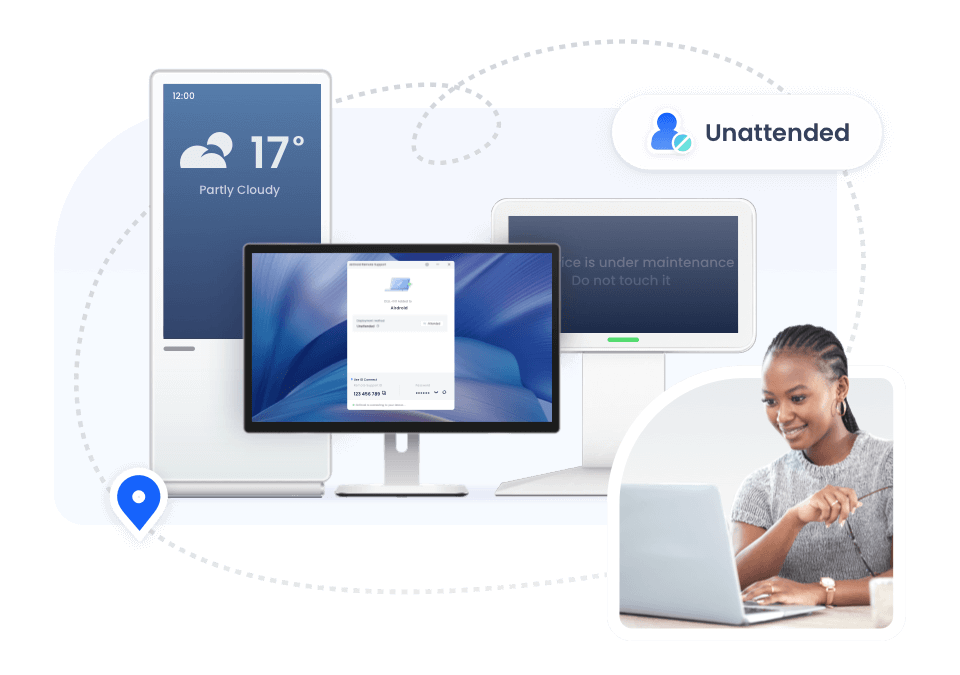
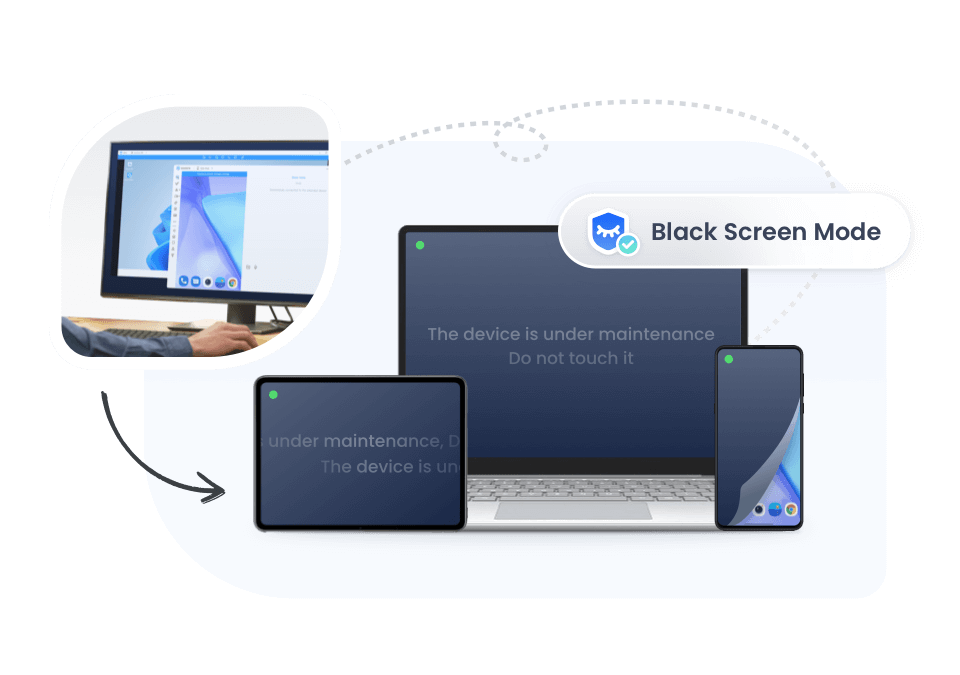
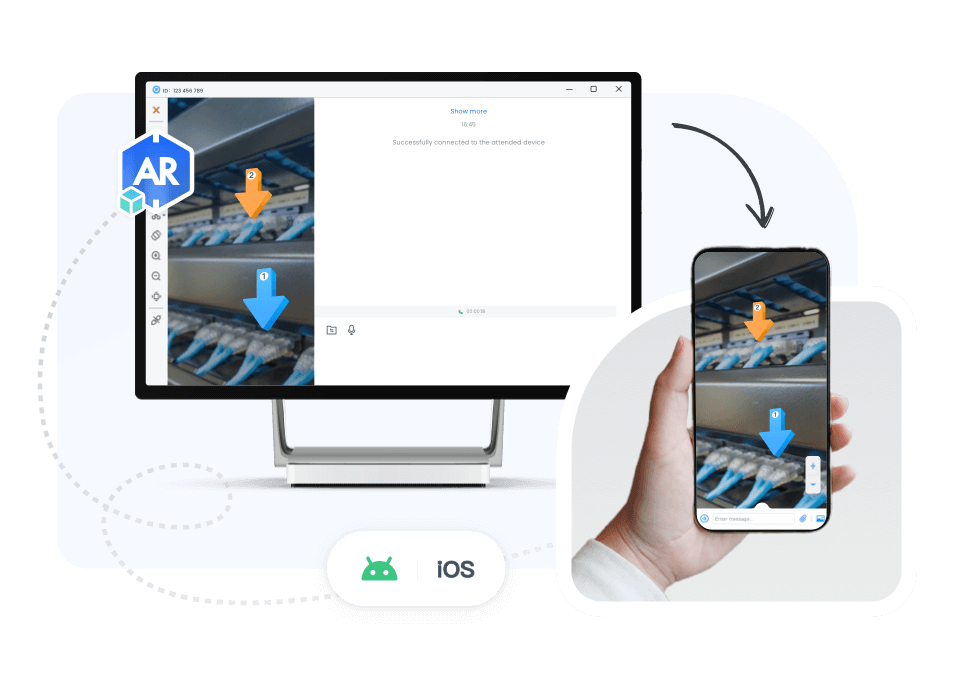
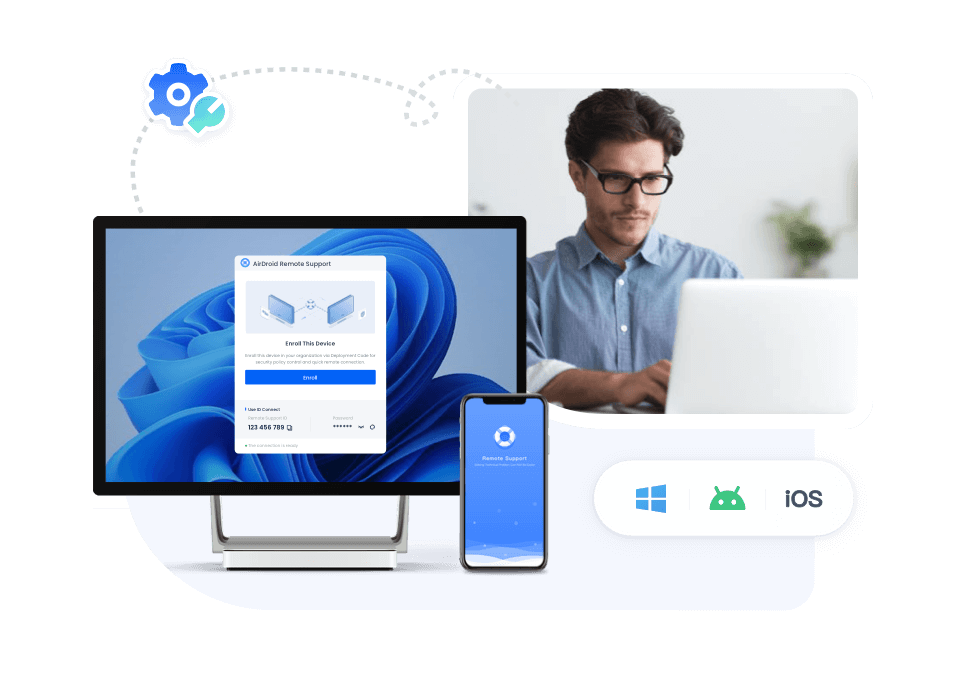
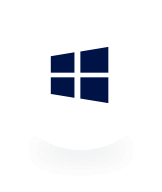
Windows Support
Securely connect to and control remote Windows devices from PC (Windows & Mac).
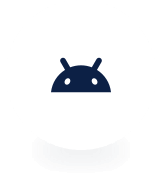
Android Support
Complete remote access, control & support solution for Android devices.
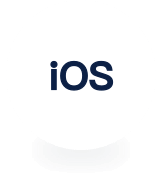
iOS Support
AirDroid Remote Support provide remote support by screen sharing of iOS.
Security & privacy for your users
-
Unique 9-digit code
-
Suspend screen sharing
-
Permission to connect
-
Simply share the connection code for devices connection. Dynamic connection codes can also be set to prevent code leakage.
-
Customers or employees can pause screen sharing anytime to hide confidential information.
-
Request to connect to a device, see share screen, and access remote camera needs to be allowed by the end-users.